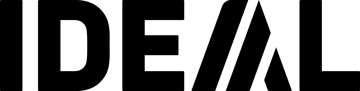Document shredders
The shredder rattles and makes cracking noises
Disconnect the device from the power supply. Please first try to carefully remove all visible paper remnants from the lower discharge area of the cutting mechanism. Then please clean the cutting mechanism of the shredder, as described in the operating instructions under the section "Maintenance and Care". If this measure does not help, the automatic container fill level detection may no longer function. In this case, please contact your dealer or send the device top part including a description of the error (download cover letter) to our customer service . We will then prepare a free cost estimate for the repair of your device.
The shredder displays “bin full” even though the bin is not yet full
Disconnect the device from the power supply. Please first try to carefully remove all visible paper remnants from the lower discharge area of the cutting mechanism. Then please clean the cutting mechanism of the shredder, as described in the operating instructions under the section "Maintenance and Care". If this measure does not help, the automatic container fill level detection may no longer function. In this case, please contact your dealer or send the device top part including a description of the error (download cover letter) to our customer service . We will then prepare a free cost estimate for the repair of your device.
The shredder does not shred the specified number of sheets
Please note that the number of sheets specified for the device refers to DIN A4 paper with a grammage of 70 g/m² or 80 g/m² lengthwise. Different grammages will result in different sheet counts. Please also check the fill level in the waste bin. Overfilled bins reduce sheet output. To increase the number of sheets, please clean and oil the cutting mechanism of the document shredder as described in the operating instructions under “Maintenance and Care”. Please only use the special oil for document shredders approved by us (order no. 9000611) . Other oils can damage the document shredder. Regular oiling of the cutting mechanism is particularly important for our cross-cut devices to ensure consistently good sheet output. Do not use multiple sockets or extension cables.
What should I definitely not destroy with my document shredder?
Never destroy rechargeable batteries or batteries contained in devices or documents. Therefore, do not destroy electronic devices such as smartphones or tablet PCs. The same applies to greeting cards, congratulations cards, or gift cards with music or other electronic effects. These products contain batteries or rechargeable batteries, which can cause a fire in the shredder's waste container after shredding.
Never shred metal or coins, as these can damage the cutter shafts. Also, ensure that paper clips are only shredded with suitable cutters.
Never use aerosols or flammable substances. Use only approved care products (e.g., oils, cleaners). Other care products may cause ignition or damage.
There's a paper jam in the shredder. How do I clear it?
Disconnect the device from the power supply. First, please try to remove all visible paper scraps from the top and bottom of the cutting mechanism. Then oil the cutting mechanism in the accessible, free areas. Then insert a thin piece of cardboard into the free areas until the paper jam is released and removed. Then clean and oil the cutting mechanism of your document shredder as described in the operating instructions under the section "Maintenance and Care". Please only use the special oil for document shredders approved by us (order no. 9000611) . Other oils can damage the document shredder. If this measure does not remedy the problem, please contact our customer service .
The shredder does not switch off automatically
In this case, the light barrier (transmitter + receiver) located in the middle of the paper feed may be dirty. Be sure to disconnect the device from the power supply. Clean both light barrier lenses in the paper feed with a lint-free cloth. For devices with a deeper feed, wrap the cloth around a ruler. If the device still does not function correctly afterwards, the light barrier may be damaged. In this case, please contact your dealer or send the device top part including a description of the error (download cover letter) to our customer service . We will then provide you with a free cost estimate for the repair of your device.
The shredder only runs backwards instead of forwards
Please ensure that the device is switched on and always feed the sheets to be shredded through the center of the shredder. Make sure the paper collection container is not full. If the device does not work despite feeding the sheets centrally and the collection container being empty, it may be due to an electrical component. In this case, please contact your dealer or send the device top part including a description of the fault (download cover letter) to our customer service . We will then provide you with a free cost estimate for the repair of your device.
The shredder does not start
Please first check that the power plug is correctly inserted and that the door of the shredder cabinet is completely closed. Also check that the shredder unit is correctly seated in the base cabinet or on the container. If necessary, correct the position of the shredder on the cabinet or container so that it rests "correctly" on the cabinet or container. With intensive use of smaller shredders, the motor's overheat protection may be activated for safety reasons. In this case, let the device cool down for some time. Afterwards, the device will function properly again. A dry and dirty cutting mechanism can also trigger the overheat protection. In this case, please clean and oil the shredder's cutting mechanism as described in the operating instructions under the section "Maintenance and Care". Please only use the special oil for shredders approved by us (item no. 9000611) . Other oils can damage the shredder. Regular oiling of the cutting mechanism is particularly important for our particle cutters to ensure consistently good sheet performance. If these measures do not help, please contact your dealer or send the device top unit including a description of the fault (download accompanying letter) to our customer service . We will then provide you with a free cost estimate for the repair of your device.
The shredder flashes red and green alternately
During intensive use of the shredder, the motor's overheat protection may be activated for safety reasons. In this case, allow the shredder to cool down for a while. Afterward, it will function properly again.
What oil can I use for my shredder?
Only use our special oil for document shredders (item number 9000611 for the 0.2 liter bottle or 9000621 for the 1 liter bottle ). For cross-cut devices, we also offer document shredder oil paper (item number 9000631) as an alternative. Other oils can damage the document shredder. Regular oiling maintains the performance of your document shredder. Our special oil binds dust, cleans, and maintains the cutting shafts. It is environmentally safe because it is biodegradable. For safety reasons, never use oil from spray cans to oil your document shredder (risk of explosion!).
Never use aerosols or flammable substances. Use only approved care products (e.g., oils, cleaners). Other care products may cause ignition or damage.
How do I properly oil my shredder?
Only apply approved special oil for document shredders (see "Which oil can I use for my document shredder?") directly to the cutting shafts of your document shredder, or pour a few lines across the feed direction onto a sheet of paper and run it through the shredder. As an alternative for cross-cut devices, you can also use our document shredder oil paper (item number 9000631) . If necessary, run several sheets of oil paper through the shredder to ensure the entire width of the cutting shafts is oiled. For safety reasons, never use oil from spray cans to oil your document shredder (risk of explosion!).
Never use aerosols or flammable substances. Use only approved care products (e.g., oils, cleaners). Other care products may cause ignition or damage.
The autofeed function no longer works
In this case, please thoroughly clean the rubber feed belts in the sheet loading area with a roller cleaner (see video). Please use only the universal roller cleaner approved by us (Order No. 9000632). Other cleaners may damage the shredder. Regularly cleaning the feed belts ensures consistently good sheet feeding.
The “Overload” LED on my shredder is lit
In this case, there is too much paper in the cutting mechanism, and the shredder is jammed. Switch the shredder to reverse mode and remove the paper. Please also check the fill level of the waste bin. Overfilled waste bins reduce sheet output. To increase the number of sheets, please clean and oil the shredder's cutting mechanism as described in the operating instructions under "Maintenance and Care." Please use only the special oil for shredders approved by us (Order No. 9000611) . Other oils can damage the shredder. Regular oiling of the cutting mechanism is particularly important for our cross-cutting machines to ensure consistently good sheet output. Do not use multiple sockets or extension cables.
The “Overheat” LED on my shredder is lit
With intensive use of smaller shredders, the motor's overheat protection may activate for safety reasons. In this case, let the device cool down for a while. Afterwards, the device will function properly again. A dry and dirty cutting mechanism can also trigger the overheat protection. In this case, please clean and oil the shredder's cutting mechanism as described in the operating instructions under the section "Maintenance and Care". Please only use the special oil for shredders approved by us (item no. 9000611) . Other oils can damage the shredder. Regular oiling of the cutting mechanism is particularly important for our particle cutters to ensure consistently good sheet performance. If these measures do not help, please contact your dealer or send the device top part including a description of the fault (download cover letter) to our customer service. We will then provide you with a free cost estimate for the repair of your device.
Do you have another problem with one of our document shredders and would like personal advice?
Then please contact our customer service at +49 7433 269-0 or send an email to kundendienst@krug-priester.com . Our customer service is available Monday through Friday from 8 a.m. to 5 p.m. Please always have the model name and serial number ready for our service staff.
Where can I find my device's serial number?
The serial number of the device can be found on the rating plate on the back of the machine. Please always have the model name, serial number, and year of manufacture available for our service staff when contacting our customer service.
Where can I find the model name of my device?
The model name of the device can be found on the rating plate on the back of the machine. Please always have the model name, serial number, and year of manufacture available for our service staff when contacting our customer service department.
Shredder care: Regularly oil the shredder
Regular oiling maintains the performance of your document shredder. If the cutting performance decreases and after each full waste container, you should oil the document shredder's cutting mechanism. Only use our special oil for document shredders (item number 9000611 for the 0.2 liter bottle or 9000621 for the 1 liter bottle for document shredders with an automatic oiler). Apply the approved special oil for document shredders either directly onto the cutting shafts of your document shredder or pour a few lines across the feed direction onto a sheet of paper and run this through the document shredder. Our special oil binds dust, cleans, lubricates and maintains the cutting shafts. As an alternative for cross-cut devices, you can also use our oiled paper (item number 9000631) . If necessary, run several sheets of oiled paper through the document shredder so that the entire width of the cutting shafts is oiled. For safety reasons, never use spray oil to lubricate your shredder (risk of explosion!). Oils other than those approved by us may damage the shredder.
Paper shredder care: Cleaning the cutting mechanism of the paper shredder
From time to time, you should clean the exit area of the shredder's cutting mechanism. To do so, first unplug the device from the power supply. Then, using a brush, remove any paper debris from the exit area of the shredder. Caution: Risk of injury!
Paper shredder care: Cleaning rubber feed belts on autofeed shredders
Clean the rubber belts after each time you empty the waste container. First, unplug the device from the power supply. Remove any paper scraps and paper dust from the rubber belts using a standard vacuum cleaner. Then thoroughly wipe the rubber feed belts with our roller cleaner. Plug the device back in and shred a sheet of paper using the autofeed mechanism. Unplug the device from the power supply again and clean the rubber feed belts again. Repeat this cleaning cycle until the entire belt surface has been clean. Please only use the universal roller cleaner approved by us (order no. 9000632) . Other cleaners can damage the shredder. Regularly cleaning the feed belts ensures consistently good sheet feeding.
Document shredder care: Empty the document shredder’s waste container in good time
To ensure trouble-free operation of the shredder's cutting mechanism, you must empty the waste bin promptly; that is, do not "push" the shredded material into the waste bin! Overfilled waste bins reduce sheet capacity and can lead to paper jams.
Cutting machines
Lever cutter: Paper is cut crooked
In this case, first check whether the paper is being pressed down sufficiently during cutting and is not shifting on the machine table. If this is the case, apply more pressure to the cutter on a manual paper press. On machines with a rubber press, please clean the rubber press or replace it. If these measures do not resolve the issue, the blade set (upper blade including lower blade) should be replaced, which is probably blunt . If these measures do not resolve the issue, please contact your dealer or our customer service .
Lever cutter: Knife lever falls down automatically
In this case, the blade lever bearing must be adjusted according to the operating instructions for your model. If these measures do not resolve the issue, please contact your dealer or our customer service .
Roll cutter: Paper is not cut cleanly
In this case, first check whether the circular blade is accidentally on the cutting rail. If this is the case, the circular blade can be correctly positioned as follows: Raise the cutting head slightly, press and hold the button, lower the cutting head, and release the button. The circular blade is now positioned behind the cutting rail and is functioning properly again. If these measures do not resolve the issue, the circular blade, which is probably blunt, should be replaced. If these measures do not resolve the issue, please contact your specialist dealer or our customer service .
Rotary paper trimmers: Paper sheet is torn
In this case, the paper sheet may be hanging too far down past the cutting edge. If this is the case, place the paper sheet over the guide rod located behind the cutting rail. If this doesn't resolve the issue, the circular blade, which is probably blunt, should be replaced. If these measures don't resolve the issue, please contact your dealer or our customer service .
Guillotines: The paper stack is cut diagonally (from top to bottom)
In this case, the knife may be dull. It should be replaced or resharpened. In this case, please contact your dealer or send the knife in the knife box including a description of the problem (download accompanying letter) to our customer service .
Guillotines: Blade does not return to the top (models IDEAL 550, 551, 5560)
In this case, the blade may be moving too deep into the cutting bar and becoming stuck there. You should loosen the corresponding screws on the cutting bar (red bar) and rotate or replace the cutting bar. Correct the blade depth according to the operating instructions for your model. When working with self-adhesive paper, the adhesive residue between the blade and the press bar must be regularly removed or this area cleaned. If these measures do not remedy the problem, please contact your specialist dealer or our customer service .
Guilltotines: Last sheet is not cut
In this case, the cutting bar may be worn and should be rotated and/or flipped. If necessary, readjust the blade using the blade adjustment screw as described in the operating instructions. If these measures do not resolve the problem, please contact your dealer or our customer service .
Guillotines: Cutting machine not running
Firstly, please check that the power plug is correctly inserted and that the main switch and key switch are switched on. Also check whether any of the building's fuses have tripped. On machines with an overload protection device (located in the base plate of the machine), check whether this fuse has tripped. Reactivate the fuse by pressing it in. Under extreme loads due to repeated blocking due to a blunt blade, the machine may be overloaded, which will trigger the fuse(s). If necessary, change the blade using the blade changing device as described in the operating instructions. If these measures do not remedy the problem, please contact your specialist dealer or our customer service .
Stack cutter: Cutting machine makes noise
In this case, the blade guides and the backgauge spindle must first be lubricated as described in the operating instructions. If this does not resolve the issue, please contact your dealer or our customer service. Noises may also be caused by a worn motor brake. In this case, please contact your dealer or our customer service . Please always have the model name and serial number ready for our service staff.
Cutting machine care: Regular maintenance of the cutting machine
Maintenance work may only be carried out by suitable and appropriately trained personnel. Before carrying out maintenance work, be sure to unplug the machine from the power supply. Regularly remove any paper scraps from the machine and regularly lubricate the machine's moving guides, as described in the operating instructions under the "Maintenance and Care" section. To maintain operational reliability and prevent premature wear, we recommend that you have the machine checked and serviced at regular intervals by a qualified service technician. Ask your local dealer about this, contact our customer service department at +49 7433 269-0 or send an email to kundendienst@krug-priester.com . Our customer service is available Monday to Friday from 8 a.m. to 5 p.m. Please always have the model name and serial number ready for our service staff.
Cutting machine maintenance: Regular safety check of the cutting machine
Every 5 years, a safety inspection must be carried out by a customer service department authorized by us in accordance with section 3.5, chapter 2.2 of the BGR 500. The execution and the test results must be documented in a test report. After a successful test, a test sticker is visibly affixed to the machine. This safety inspection is mandatory in Germany; in other countries we strongly recommend it. Ask your local dealer about this, contact our customer service department at +49 7433 269-0 or send an email to kundendienst@krug-priester.com . Our customer service is available Monday to Friday from 8 a.m. to 5 p.m. Please always have the model name and serial number ready for our service staff.
Do you have another problem with a cutting machine and would like personal advice?
Then please contact our customer service at +49 7433 269-0 or send an email to kundendienst@krug-priester.com. Our customer service is available Monday through Friday from 8 a.m. to 5 p.m. Please always have the model name and serial number ready for our service staff.
Air purifiers
For which room sizes are the IDEAL AIR PRO air purifiers suitable?
AP30 PRO is optimized for room sizes from 20 m² to 40 m² (with a ceiling height of 2.4 m)
AP40 PRO is optimized for room sizes from 30 m² to 50 m² (with a ceiling height of 2.4 m)
AP60 PRO is optimized for room sizes from 50m² to 70 m² (with a ceiling height of 2.4 m)
AP80 PRO is optimized for room sizes from 70 m² to 100 m² (with a ceiling height of 2.4 m)
AP140 PRO is optimized for room sizes from 120 m² to 160 m² (with a ceiling height of 2.4 m)
How do I turn the Wi-Fi function of the IDEAL AP PRO air purifier on and off?
AP30 PRO/ AP40 PRO:
Press the Wi-Fi button (located on the underside of the device head – directly next to the power cable). If the central control element flashes blue, the Wi-Fi function is activated. Pressing the button again deactivates the Wi-Fi function. If the central control element flashes white, the Wi-Fi function is deactivated.
AP60 PRO / AP80 PRO /AP140 PRO:
Press the "Night Mode" button (the rightmost button) for a few seconds. When the central indicator flashes blue, the Wi-Fi function is enabled. Pressing this button again for a few seconds deactivates the Wi-Fi function. When the central indicator flashes white, the Wi-Fi function is disabled.
How can I reset the WLAN function to factory settings (WLAN RESET)?
AP30 PRO / AP40 PRO:
By pressing the Wi-Fi button (located on the underside of the device head – directly next to the power cable) during operation. Hold down the button and then also press the central control. Keep both buttons pressed until the light goes out and then flashes pink. When the central control flashes pink, the Wi-Fi function has been reset to factory settings.
AP60 PRO / AP80 PRO / AP140 PRO:
By unplugging the device from the power outlet. Now hold down the "Night Mode" button (the one on the far right) and reconnect the device to the power outlet while holding it down. When the central indicator flashes pink, the Wi-Fi function has been reset to factory settings.
How do I install the “IDEAL AIR PRO” app?
You'll need the Wi-Fi network name and the associated password. Follow the instructions in the app carefully and slowly. Be especially patient when the app connects to the air purifier for the first time during the setup process. From your mobile device's settings menu, only switch back to the app when the Wi-Fi symbol appears at the top of the screen. Then complete the remaining steps in the app.
I encountered problems installing/setting up the "IDEAL AIR PRO" app, and the app is now stuck during the installation process. What now?
Stop the app (really stop it, don't just close it). Then restore the Wi-Fi function of your AP PRO air purifier to factory settings. Then repeat the installation process – slowly and carefully. Or delete the app and then download it again. Then restore the Wi-Fi function of your AP PRO air purifier to factory settings. Then repeat the installation process – slowly and carefully.
The AP60 PRO, AP80 PRO, or AP140 PRO air purifier shows a red "F" on the display. What does this mean?
The air purifier indicates that the 360° filter needs to be replaced. Contact your retailer for a replacement filter.
The AP30 PRO or AP40 PRO air purifier occasionally flashes orange. What does this mean?
The air purifier indicates that the 360° filter needs to be replaced. Contact your retailer for a replacement filter.
The AP PRO air purifier is flashing pink. What does this mean?
The Wi-Fi function of the air purifier has been reset to factory settings.
The AP PRO air purifier is flashing blue. What does this mean?
The Wi-Fi mode of the air purifier has been switched on.
The AP PRO air purifier is flashing white. What does this mean?
The Wi-Fi mode of the air purifier has been turned off.
The AP PRO air purifier is flashing red and isn't working. What should I do?
Check that the 360° filter is correctly positioned.
The air purifier will not work without the 360° filter.
The air purifier will not work with the 360° filter incorrectly positioned.
The air purifier isn't working. What now?
Check that the connection to the power grid is correct.
Is the power cable plugged into a properly functioning outlet?
Is the power cable correctly plugged into the device's power socket?
Check that the 360° filter is correctly positioned. The unit will not operate without the filter or with the filter incorrectly positioned.
Which pollutants are filtered by the IDEAL PRO air purifiers with HEPA filter and activated carbon filter?
The air purifiers are highly effective against the following dangerous substances: dust, aerosols, fine dust, pollen and mite allergens and other allergens, some viruses and bacteria and other microorganisms, asbestos fibers, microplastics, mineral wool fibers, mold spores, cigarette smoke, NO2, ozone, animal odor, urine odor, chemical vapors, formaldehyde, toluene, organic compounds, plasticizers, solvents and odors such as kitchen odors, tobacco odor, cleaning product odor, fireplace odor and many more.
How do I activate the timer function?
The timer function of AP60 PRO, AP80 PRO and AP140 PRO can be operated in two modes.
Start in x hours:
To do this, press the timer button repeatedly while the device is switched off until the desired number of hours until the air purifier starts appears. Done
Stop in x hours:
To do this, press the timer button while the device is running until the desired number of hours until the air purifier switches off appears. Done
How do you know when the 360° filters should be replaced?
AP60 PRO, AP80 PRO and AP140 PRO indicate this with a red illuminated “F” in the display.
AP30 PRO and AP40 PRO indicate a necessary filter change by an orange flashing of the central control unit.
Where can I get replacement filters for the AP PRO air purifiers?
Replacement filters can be purchased from specialist retailers or from our shop (accessories for air purifiers).
How do I replace the 360° filters in the air purifier?
By turning the filter to be replaced slightly counterclockwise, it can be freely removed.
Now insert the new 360° filter into the designated position and turn it slightly clockwise. You're done. Detailed instructions on how to replace the 360° filter are included with each new filter.
How to remove the front cover of the AP60 PRO and AP80 PRO air purifiers?
The cover is held in place by magnets. Gently pull the front and sides toward you.
When reinstalling, first place the bolts at the base of the air purifier before the magnets hold the front again.
How do I remove the head of the AP30 PRO and AP40 PRO air purifiers?
Turn the head of the air purifier slightly counterclockwise relative to the filter.
Are the appropriate 360° filters included with a new AP PRO air purifier?
Yes, a 360° filter is already included in the air purifier.
How can the coarse dust be removed from the pre-filter of the 360° filter?
To ensure optimal performance of the air purifier, the 360° filter should be cleaned of coarse dirt as needed.
AP30 PRO and AP40 PRO:
If you are using an additional fabric cover as a pre-filter, you can simply remove it from the 360° filter to vacuum it or wash it in the washing machine (please note the washing instructions here). If you are operating the air purifier without the fabric cover, remove the 360° filter from the air purifier head by turning it slightly counterclockwise relative to the air purifier head. You can now wipe the pre-filter surface of the 360° filter with a slightly damp cloth. Wait 5 minutes to allow any residual moisture on the pre-filter surface to evaporate before repositioning the 360° filter in the air purifier and reinstalling it with a slight clockwise rotation.
AP60 PRO and AP80 PRO:
Remove the front cover of the air purifier. Remove the 360° filter from the air purifier by turning it slightly counterclockwise. You can now wipe the pre-filter surface of the 360° filter with a slightly damp cloth. Wait 5 minutes to allow any remaining moisture on the pre-filter surface to evaporate before reinstalling the 360° filter in the air purifier. Then, turn it slightly clockwise to reinstall it.
What is the best way to dispose of air purifier filters?
The filters are best disposed of with the residual waste.
How often should the 360° filters be replaced?
The 360° filters have an average lifespan of 12 months. However, this lifespan depends heavily on usage intensity and air pollution, and can vary between 4 and 20 months. The AP30 PRO and AP40 PRO air purifiers flash orange when the 360° filter's lifespan is reached. The AP60 PRO, AP80 Pro, and AP140 PRO air purifiers display a red "F" on the display when the 360° filter's lifespan is reached.
How should an air purifier be ideally placed in a room?
If possible, air purifiers should be placed against a wall to ensure air circulation throughout the room. Also, allow enough space around your air purifier to operate efficiently.
Is it okay to operate the AP PRO air purifier around the clock?
Yes, the devices are designed for continuous operation.
How should the air purifiers ideally be operated?
You'll notice the greatest positive effect if you keep the room in which the air purifier is operated closed. Its use is comparable to an air conditioner, where the room's windows are typically closed. To allow CO2 out and oxygen in, regular ventilation is recommended.
Can air purifiers be operated in environments with increased humidity?
We advise against operating air purifiers in very high humidity. The device components and filters are not designed for these conditions. For example, air purifiers are not designed for use in bathrooms or saunas.
Why does my air purifier constantly show bad air “RED”?
Check if you have a constant influx of polluted air in your room. If so, this is normal and correct. Check if the device is in a draft. If so, move the device slightly away from the draft, as this can interfere with the sensors' readings. Check if the pre-filter layer of your 360° filter is dirty with coarse dust. If so, clean it.
What should I do if an object falls into the air outlet of the air purifier?
Unplug the device. Turn the device over and try to shake the object gently to release it. Never unscrew the device yourself. If you are unable to shake the object out, please contact your local dealer or customer service at www.ideal.de .
The air purifier does not work as expected
Window open or ventilation switched on:
Contamination is constantly coming in from the outside, which puts too much strain on the device.
→ Close windows and doors, tilting them at most. Turn off or reduce ventilation if possible.
In the dark, with windows open or ventilation on low setting:
In automatic mode, the device automatically regulates its operating state. This does not happen in night mode.
→ Manually set the device 1-2 levels higher than the automatic mode.
Room dark (not a problem with AP Pro models):
If a room is dark, the air purifier operates in night mode. This is sufficient to keep the air clean in a cleaned room, but not to clean polluted air.
→ Turn on the light or manually set the device to a higher level.
Not enough space on the sides and/or airflow to the top is capped:
The device cannot “breathe” properly and/or distribute the clean air properly in the room.
→ Leave at least 20-30 cm of space on each side and do not place the device under tables or similar.
The air cannot circulate in the room:
Due to obstacles (e.g. cupboards, partition walls) the air cannot circulate freely and cannot be cleaned properly.
→ Remove obstacles if possible or use smaller models in a decentralized manner.
The filter was not unpacked:
The filter only works when unpacked.
→ Remove the film from the filter.
The filter is used up:
If the filter is used up (check the indicator!), the cleaning performance decreases.
→ Replace filter.
Statement “the air purifier does not work” (special case: allergy sufferers’ bedroom)
While sleeping, your face may touch bedding contaminated with pollen or house dust. The air purifier cannot intervene at such a short distance.
→ Change bed linen.
Statement “the sensor does not respond”
The sensor may not be calibrated correctly.
→ Unplug the device and plug it back in; the sensor will then recalibrate.
Statement “the sensor responds without me noticing any load”
The sensor can detect many substances that humans cannot directly perceive.
Statement “Odors are not completely removed”
Odor is a subjective perception and it can only be completely removed if the source disappears completely.
→ Remove the source of the odor.
→ Possibly smell test by a third person.
Statement “the measured particulate matter levels are hardly lower with an air purifier than without”
Presumably the initial value was quite low, because it had rained outside and/or sources of fine dust in the room were not yet active or were hardly active (e.g. printer).
→ For comparative measurements, the conditions must be comparable (weather, utilization rate of the particulate matter sources in the room [e.g. printed page number]).
It is possible that the measurement was taken shortly after the particulate matter emission, meaning that the air purifier was not yet able to clean.
→ Wait a few minutes. If necessary, place the air purifier closer to the source of fine dust (see the points above).
Statement “the humidifier smells bad”
If not cleaned properly, any air washer will become contaminated, causing the odor.
→ Clean the device and replace consumables if necessary.
Statement “the humidifier does not humidify well”
Similar to air purifiers, the room should be locked and the ventilation switched off if possible.
→ Close windows, switch off ventilation if necessary and switch off the drying function of the air conditioning if necessary.
Some materials (e.g. carpets, sound-absorbing materials, wood) must first “absorb” until the evaporated water actually remains in the air.
→ Use the device in continuous operation at the beginning (until everything is fully vacuumed).
Do you have another problem with our device and would like personal advice?
Please contact our customer service at +49 7433 269-181 or +49 7433 269-160 or send an email to kundendienst@krug-priester.com . Our customer service is available Monday to Friday from 8:00 a.m. to 5:00 p.m.
IDEAL AIR PRO APP: How do I install the APP?
You'll need the Wi-Fi network name and the associated password. Follow the instructions in the app carefully and slowly. Be especially patient when the app connects to the air purifier for the first time during the setup process. From your mobile device's settings menu, only switch back to the app when the Wi-Fi symbol appears at the top of the screen. Then complete the remaining steps in the app.
IDEAL AIR PRO APP: I encountered problems installing/setting up the app, and now the app is stuck during the installation process. What now?
Stop the app (really stop it, don't just close it). Then restore the Wi-Fi function of your AP PRO air purifier to factory settings. Then repeat the installation process – slowly and carefully. Or delete the app and then download it again. Then restore the Wi-Fi function of your AP PRO air purifier to factory settings. Then repeat the installation process – slowly and carefully.
IDEAL AIR PRO APP: Instructions for use
The devices can only be used with 2.4 GHz networks.
If the firewall is enabled, port forwarding must be set up to allow communication with the devices via WLAN.
The “Client Isolation” feature must be disabled on the router.
To use the app, location services must be activated.
It must be ensured that the devices are within Wi-Fi range.
Some Wi-Fi clients – especially iOS devices – may experience connection issues if the network key or SSID name contains spaces and/or special characters. Renaming a name like "xxxxx 2.4 GHz" to "xxxxx24Ghz" may help, for example.
IDEAL AIR PRO APP: Instructions for port forwarding FRITZ!Box
Folding machines
Can I fold my paper immediately after printing?
No. You should let the freshly printed paper dry or cool for a while. This ensures that the paper feeds evenly. It's also very helpful to fan the sheets before folding. This improves feeding and prevents sheets from being fed twice. For offset printing, you should let the paper dry for at least 24 hours.
The paper remains stuck in the folding pocket
In this case, the paper may be too "smooth" and/or too "hard." Please note that the machine can only fold the paper weight (g/m²) specified in the technical data sheet. In this case, use weights that correspond to the machine's capabilities. To remove the paper, open the roller cover and remove any paper scraps from the machine. Regularly cleaning the rubber rollers ensures good sheet feeding. Our universal roller cleaner (order no. 9000632) is suitable for this. Other cleaners can damage the machine.
The machine does not start and the message “OVER LOAD” appears immediately
In this case, the device may have been idle for too long and/or the device or ambient temperature is too low. Disconnect the device from the power supply. Lift up the roller cover at the top of the device and then rotate the folding rollers back and forth several turns (see video). This process is also described in the operating instructions.
Paper is not fed
In this case, the paper guide may be set too tightly. Place the paper guides loosely on the paper and adjust the white pressure discs in the feed area approximately 1 cm inward from the paper guides. Now press the paper feed table down and push the paper forward until it stops (see video). This process is also described in the operating instructions. Regularly cleaning the rubber feed rollers ensures consistently good sheet feeding.
Paper is fed poorly
The rubber roller and scraper must be cleaned regularly. Please only use our approved universal roller cleaner (item no. 9000632) . Other cleaners may damage the device. If these measures do not help, the presumably worn rubber roller(s) and scraper should be replaced. Instructions for this can be found in the operating instructions. If these measures do not help, please contact your dealer or send the device in its original packaging, including a description of the fault (download accompanying letter), to our customer service . Please be sure to request an original packaging from our customer service to avoid transport damage. We will then provide you with a free cost estimate for the repair of your device.
The message “Paper Jam/Empty” appears even though paper is loaded
In this case, the outfeed roller may not be in the correct position or may not be rotating. Adjust the outfeed roller to the appropriate folding type and ensure the roller runs smoothly. When folding larger quantities, make sure to empty the paper delivery regularly to prevent jams. This process is also described in the operating instructions.
The message “Paper Jam/Empty” appears immediately, even though paper is inserted
In this case, the light barrier at the outlet may be dirty or blocked by paper scraps. The light barrier is located in the outlet behind the small metal cover above the green outlet belts. Please clean both light barrier lenses in the paper outlet with a dust-free cloth.
The message “Cover Open” appears
In this case, the lid on top of the machine is not closed properly. Close the lid of the machine.
The message “Plate 1 ERR” or “Plate 2 ERR” appears
In this case, the folding pocket must be correctly locked into its final position as described in the operating instructions (Plate 1 = upper folding pocket / Plate 2 = lower folding pocket).
Folding machine 8345: The message “Connect the connector of folding pocket 1 or 2”
In this case, check that the folding pocket connectors are correctly seated. Also check the folding pocket's paper stop, which is probably above the end position, and turn the stop back a few turns toward the center.
Do you have another problem with one of our folding machines and would like personal advice?
Then please contact our customer service at 07433/269-0 or send an email to kundendienst@krug-priester.com . Our customer service is available for you personally from Monday to Friday from 8 a.m. to 5 p.m. Please always have the model designation and serial number ready for our service staff. In the event of a return, please also fill out a description of the fault (download accompanying letter) and enclose it with the return shipment.
Folding machine care: Cleaning the rubber feed rollers of the folding machine
The rubber roller and wiper must be cleaned regularly. Please use only the universal roller cleaner approved by us (order no. 9000632) . Other cleaners may damage the device. Regularly cleaning the rubber feed rollers ensures consistently good sheet feeding. Worn rubber rollers and the wiper must be replaced as described in the operating instructions.
Software
Speedcut: Demo version
The demo version disables saving the editing program and generating the QR code. It is a single-user license.
Speedcut: Full version
The "purchase package" includes an activation code for the full version, a license certificate with a serial number, and the scanner set. The full version can be purchased from your local dealer. It is a single-user license.
Speedcut: System requirements
Windows
Operating system: Windows 10 1809 (64bit), Windows 11 (64bit)
Processor: Intel or AMD processor 1.5 GHz
RAM: 4GB
Hard disk space: 500MB free
Graphics card: OpenGL 3.0 or Direct3D 11.1
Monitor/graphics resolution: 1680x1050
Mac
Operating system: MacOS 11
Processor: Intel or M1 Apple Silicon processor
RAM: 4GB
Hard disk space: 500MB free
Monitor/graphics resolution: 1680x1050
Speedcut: Software requirements for cutting machines
Compatible with the THE56 and THE68 cutting machines. SpeedCut can be used on the machine starting with software version 3.0.0.
Speedcut: License Agreements
Speedcut Software License Agreement (as of May 2024)
between
Krug & Priester GmbH & Co. KG , Simon-Schweitzer-Straße 34, 72336 Balingen, Germany
- hereinafter referred to as “ Licensor ” -
and the respective user of the Speedcut software
- hereinafter referred to as “ Licensee ” -
- individually referred to as the “ Party ” and collectively as the “ Parties ” -
Preamble
This License Agreement is intended to regulate the rights and obligations of the parties regarding the use by the Licensee of the software for cutting machines offered by the Licensor under the name “Speedcut” (hereinafter referred to as “Software”), including demo versions.
Having said that, the parties agree as follows:
§ 1 Grant of License
(1) The Licensor grants the Licensee a non-exclusive, non-transferable, non-sublicensable right to use the Software to the extent contractually agreed and subject to the termination rights pursuant to Section 6 for an unlimited period.
The licensor provides the software to the licensee via download. The licensee can download the software via a link in the Service/Download area of our websites https://www.ideal.de or https://www.eba.de.
(2) The licensee is not permitted to grant rights of use to third parties.
(3) The software and accompanying materials are protected by copyright. All rights to the software and accompanying materials are reserved to the licensor. Any rights of use are granted to the licensee only to the extent necessary for the contractually agreed purposes.
(4) The Licensee acknowledges that not every malfunction in the program execution constitutes a defect, since, given the state of the art, completely error-free software cannot be developed.
(5) The Licensee must also comply with the third-party license terms for third-party software integrated into the Software, which will be indicated prior to installation of the Software. The License Agreement (including third-party terms) must be actively accepted before installing the Software by checking the "I accept the License Agreement" box. Future changes to this License Agreement will be made available with the respective Software update.
§ 2 Restrictions on use
(1) The Licensee’s right of use applies to individual use on a physical workstation computer (hereinafter referred to as “computer”) and may only be exercised by one person at a time.
(2) The activation and use of the software is restricted as follows:
a) The downloaded software does not allow the use of all functions and features.
b) Full use of the software is possible by purchasing an authorization key and the included hardware; please contact your dealer for more information.
(3)The software is technically equipped with a tamper protection feature that can detect changes to the program files. If tampering is detected, the license is revoked, and the software can no longer be used.
(4) The Licensee is prohibited from decompiling, disassembling or reverse engineering the Software.
§ 3 Transfer restrictions
The license granted in this License Agreement is for the exclusive use of the original Licensee and its employees. Licensee may not rent, sublicense, transfer, or lease the Software, in whole or in part, to any third party, whether for payment or not, without the prior written consent of Licensor.
§ 4 Liability
(1) The Licensor shall only be liable for damages, for whatever legal reasons,
a) to the extent that the Licensor, its legal representatives or vicarious agents are guilty of intent or gross negligence
b) in the event of culpable injury to life, body or health
c) in the event of culpable breach of essential contractual obligations
d) in the case of defects which the licensor fraudulently concealed or whose absence he guaranteed.
e) to the extent that liability is incurred under the Product Liability Act for personal injury or property damage to privately used objects.
The licensor shall not be liable for any further claims for damages.
(2) The Licensee is aware that, as part of its obligation to mitigate damages, it must regularly back up its data and, in the event of a suspected software error, take all reasonable additional security measures.
(3) The Licensor shall not be liable for any loss of data if the damage is due to the Licensee's failure to carry out regular data backups and thus to contribute to the recovery of lost data with reasonable effort.
(4) The Licensor shall not be liable for any failure of the Software resulting from accident, misuse or misapplication by the Licensee.
§ 5 Data Protection
The parties will comply with the applicable data protection regulations.
§ 6 Term, Termination
(1) The license agreement begins with the user’s acceptance of the license agreement and subsequent download of the software.
(2) The license agreement is generally of unlimited duration and may only be terminated for good cause in accordance with this Section 6.
(3) The right to terminate the License Agreement without notice for good cause remains unaffected. Good cause for extraordinary termination includes, but is not limited to,
a) if the other party breaches a material obligation it has assumed in the license terms and conditions and does not remedy the breach within the set period despite a warning setting a reasonable deadline;
b) if the Licensee does not comply with the restrictions on use and transfer pursuant to Sections 2 and 3;
c) the final opening of insolvency proceedings against the assets of a party or the refusal to open insolvency proceedings due to insufficient assets;
d) if the continuation of the contract cannot reasonably be expected of the terminating party, taking into account all the circumstances of the individual case and balancing the interests of both parties.
(4) Any termination must be in writing.
(5) Upon termination of the License Agreement, it shall automatically cease to be valid.
(6) The Licensee is obligated to immediately uninstall the Software from all computers upon termination of the Agreement and to return all copies of the Software and the accompanying materials to the Licensor at his own risk and expense or, if return is not possible, to irreversibly delete them.
§ 7 Place of performance, place of jurisdiction, applicable law, miscellaneous
(1) The place of performance for all claims arising from the business relationship between the Licensor and the Licensee shall be the registered office of the Licensor.
(2) The exclusive place of jurisdiction for all claims arising from the business relationship shall be the place of performance, provided the Licensee is a merchant, a legal entity under public law, or a special fund under public law. However, the Licensor shall also be entitled to take legal action against the Licensee at its general place of jurisdiction.
(3) All disputes arising from contracts to which these Terms and Conditions apply, and all disputes arising from the business relationship between the Licensor and the Licensee, shall be governed exclusively by the laws of the Federal Republic of Germany. The application of the UN Convention on Contracts for the International Sale of Goods (CISG) and international private law is excluded.
(4) All amendments and additions to the License Agreement must be in writing to be effective. This also applies to any waiver of the written form requirement.
(5) Should any provision of the License Agreement be or become invalid, the validity of the remaining provisions shall remain unaffected. The parties are obligated to replace the invalid provision with a provision that best achieves the intended economic result.
(6) This Agreement is drawn up in German and English. In the event of any discrepancy or contradiction between the German and English versions, the German version shall prevail.